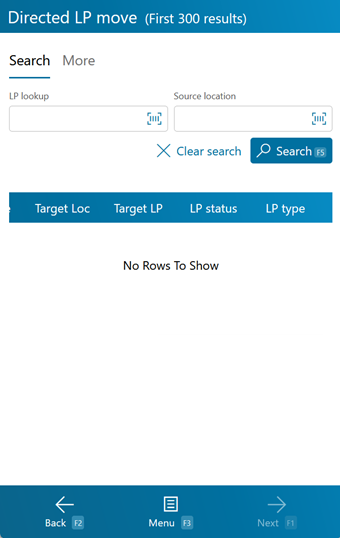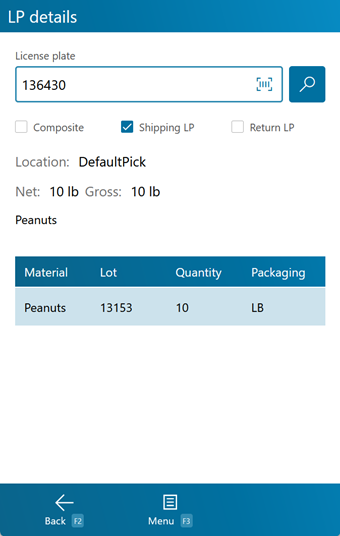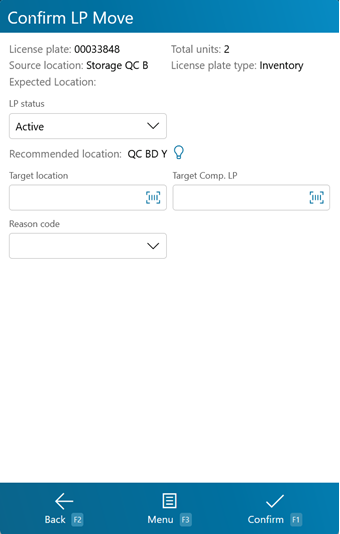Overview
The Directed LP Move section allows you to complete a created License Plate Move Task in Footprint, Moving a License Plate to a different Location from the mobile device.
From here you can...
Move Tasks
This screen displays all the open License Plate Move Tasks in the system. These can be created from the Desktop, through the View Move Tasks section.
Tapping or pressing F5 loads all available Move Tasks. The fields (LP LookUp for the License Plate being Moved, Source Location for the Location from which the License Plate is coming, Storage Category for the Storage Category of the Location from which the License Plate is coming, and Target Location for the Location to which the License Plate is going) can be used to filter the Tasks displayed, only loading Tasks matching the set terms.
Tapping Next: F1 or pressing the F1 key takes you to the Move screen for the selected Task.
Tapping Menu: F3 or pressing the F3 key displays a menu with these additional options:
- Refresh: F5 populates all Move Tasks into the list.
- Move License Plate: F6 opens the LP Move screen.
- LP Details: F8 takes you to the LP Details screen.
- Inquiry: F11 opens the Inquiry Menu.
Tapping Back: F2 or pressing the F2 key takes you back to the main menu.
| Source Location: | The Location from which the Materials are being Moved. |
| License Plate: | The License Plate from which the Materials are being Moved. |
| Target Location: | The Location to which the Materials are expected to be Moved. |
| Target LP: | The Expected License Plate to which the Materials are expected to be Moved. |
| LP Status: | The Status of the License Plate being Moved. |
| LP Type: | The Type of License Plate being Moved (Inventory or Composite). |
Pressing the F8 key allows you to view details about the selected License Plate.
Basic information about the License Plate is displayed on the top of the screen, including the License Plate Lookup Code, the License Plate's Location, the Net and Gross weight of the Materials on the License Plate, and a Description of the selected Material. If it is a Composite License Plate, a check mark is displayed in the Composite box. If it is a Return License Plate, a check mark is displayed in the Return LP box.
Tapping Menu: F3 or pressing the F3 key opens a menu with the following additional options:
- Unpick LP: F4 allows you to unpick the entire LP.
- Unpick Inventory for this Shipment: F5 allows you to unpick some of the inventory for the shipment.
- Accessorial Charges: F6 allows you to add accessorial charges to the order.
- Change Status: F7 allows you to change the status of the License Plate.
- Create a Task Notification: F8 allows you to create a Task notification in the system.
- Toggle LP Details: F9 toggles between viewing the Contents of the License Plate, viewing its Serial information, and viewing Child License Plates if it is a Composite License Plate.
- Toggle Location Tree: F10 displays the Location of the License Plate, as well as its parent Location, the parent's parent, and so on.
| Material: | The LookUp Code of the Material. |
| Lot: | The Material's Lot. |
| Quantity: | The number of Packages of the Material on the License Plate. |
| Packaging: | The Packaging Type of the Material. |
| Description: | A description of the Material. |
| Owner: | The Owner of the Material. |
If you have Serialized Materials on the License Plate, the Serial Numbers are listed here.
| LP LookUp: | A unique Serial Number to identify the item. |
| Net Weight: | The Net Weight of the item, without its Packaging. |
| Gross Weight: | The Gross Weight of the item, including their Packaging. |
If the License Plate is a Composite License Plate, its details are listed here.
| LP LookUp: | The License Plate's LookUp Code. |
| Net Weight: | The Net Weight of the License Plate, without Packaging. |
| Gross Weight: | The Gross Weight of the License Plate, including Packaging. |
| Weight UOM: | The Unit by which the weight is Measured. |
Move
This screen is where you perform the actual Move.
Tapping Confirm: F1 or pressing the F1 key completes the Move in the system, with the details you've entered.
Tapping Menu: F3 or pressing the F3 key displays a menu with these additional options:
- Recommend Location: F4 populates a recommended location in the Target Location field.
- Inquiry: F11 opens the Inquiry Menu.
Tapping Back: F2 or pressing the F2 key takes you back to the Move Tasks screen.
| LP Status: | The Status of the License Plate you are Moving (can be selected from the drop-down list). |
| Target Location: | The Location to which the License Plate is being Moved. |
| Target Comp. LP: | You can add the License Plate to a Composite License Plate by entering that Composite License Plate's LookUp Code in this field. A new Composite License Plate can be created in this way. |
| Reason Code: | A reason for the Move, if desired. If the actual Target is not the same as the Expected Target, you will be required to enter one. These must be set up in the Reason Codes section. |
*Those in red are required fields.
| Last Updated: |
| 06/06/2025 |